Connecting to a Contact:
- Open ipDTL located on the desktop. A web browser will open prompting you to log in (login credentials should populate automatically, if not, ask an engineer to assist you).
- While logging in you will be prompted to pick a microphone and headphones, pick Chrome/ ipDTL for both to ensure a proper mix/minus
- Once logged in you should see a box of “destinations,” or contacts to choose from. This is where the host or guest will appear when they are connected to ipDTL. Click on their handle to complete the connection.
- Turn on and bring up ipDTL’s fader to put the call on the air.
Contact Connecting to Us:
- Using a Chrome browser, contact should connect to kpfa.org/connect and follow the on-screen instructions.
Making a Phone Call Through ipDTL:
- Click on the Dialpad button and a dial pad should appear.
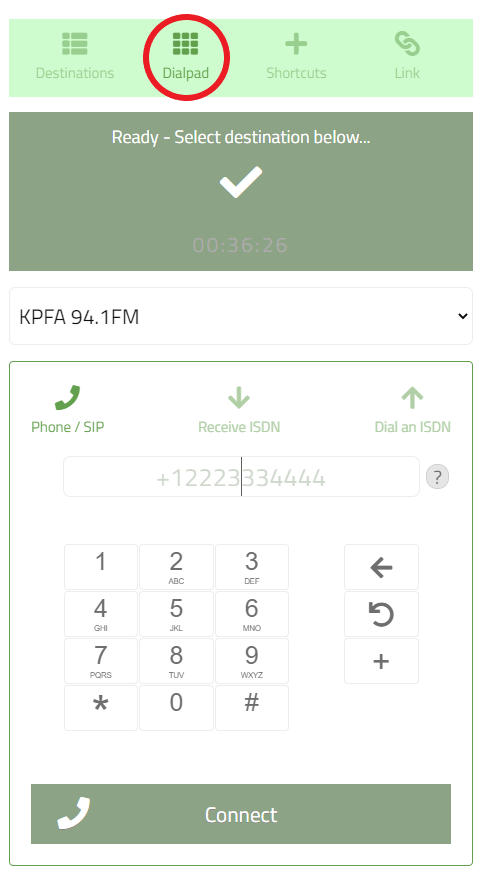
- To make domestic calls you must enter +1 followed by the area code and number. Click connect to complete the call.
- To make international calls you must enter + followed by the country code and number. Click Connect to complete the call.
- Turn on and bring up ipDTL’s fader to put the call on the air.
Making a Conference Call:
- Once connected with a caller, simply click on another “destination” or contact. Similarly, if you are using the dialpad, connect with a caller then simply dial and connect to another number to establish a conference call.
Communicating with your Guest Offline:
- Once connected you can choose to communicate with the caller via chat by clicking on the Chat icon
 . (Chat option is not available for calls made via dialpad.)
. (Chat option is not available for calls made via dialpad.)
OR
- Once connected, you can check their connection and communicate with the caller/s by pressing the CUE button on the CHRM/ipD fader and using the talk-back button (TB).
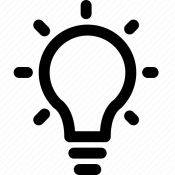 TIPS
TIPS
-
- It is always a great idea to have a backup phone number in case the ipDTL connection fails.
- If the caller’s audio is low and you’ve tried bringing up the fader, try increasing the caller’s gain by bringing up their fader on ipDTL’s mixer. The caller’s handle should appear next to the fader.
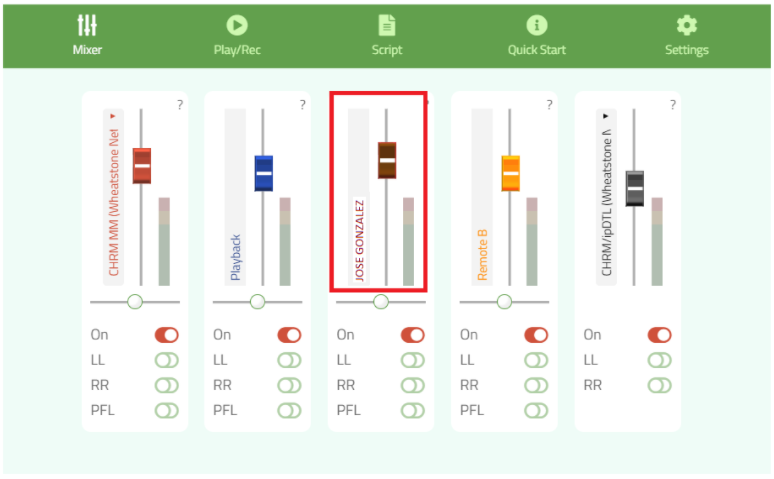
- When looking at the faders in ipDTL’s mixer, make sure that the white circle under your call’s slider is centered. It should be by default, but if it is accidentally moved, it will cause the caller to come in higher on the left or right channel.
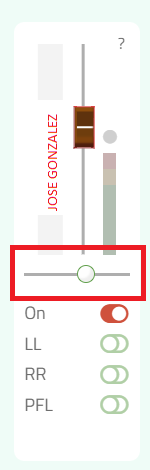
- If experiencing an issue where the the guest can hear the host but the host cannot hear the guest, or vice-versa, ON YOUR END, make sure that under settings, SEND AUDIO is set to CHROME IN and that RECEIVE AUDIO is set to CHROME/ipDTL. ON THEIR END, have them log out and when logging back in, follow the on-screen instructions for configuring their input and output sources.
- Faders to use CHRM/ipD1 or CHRM/ipD2

